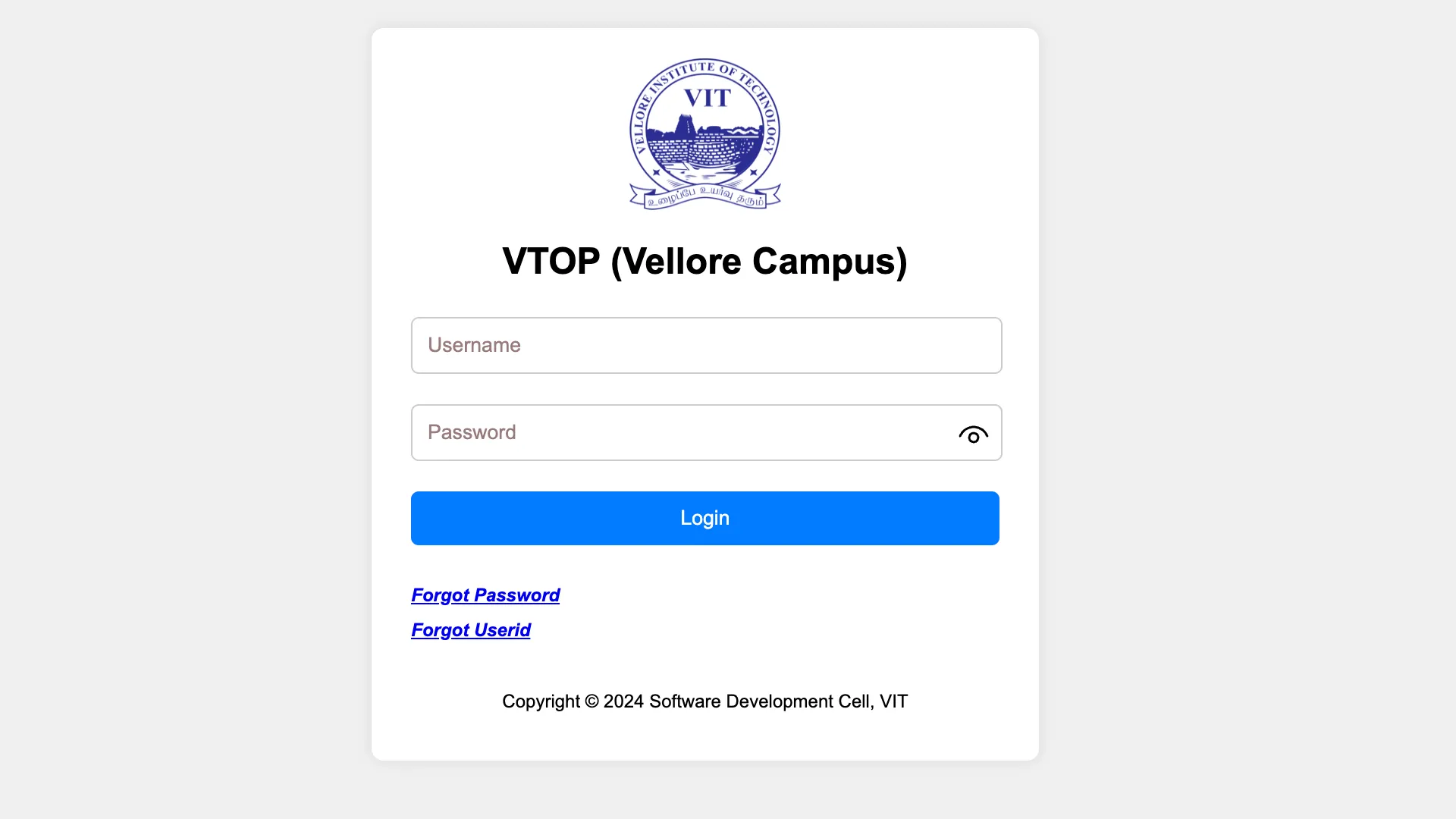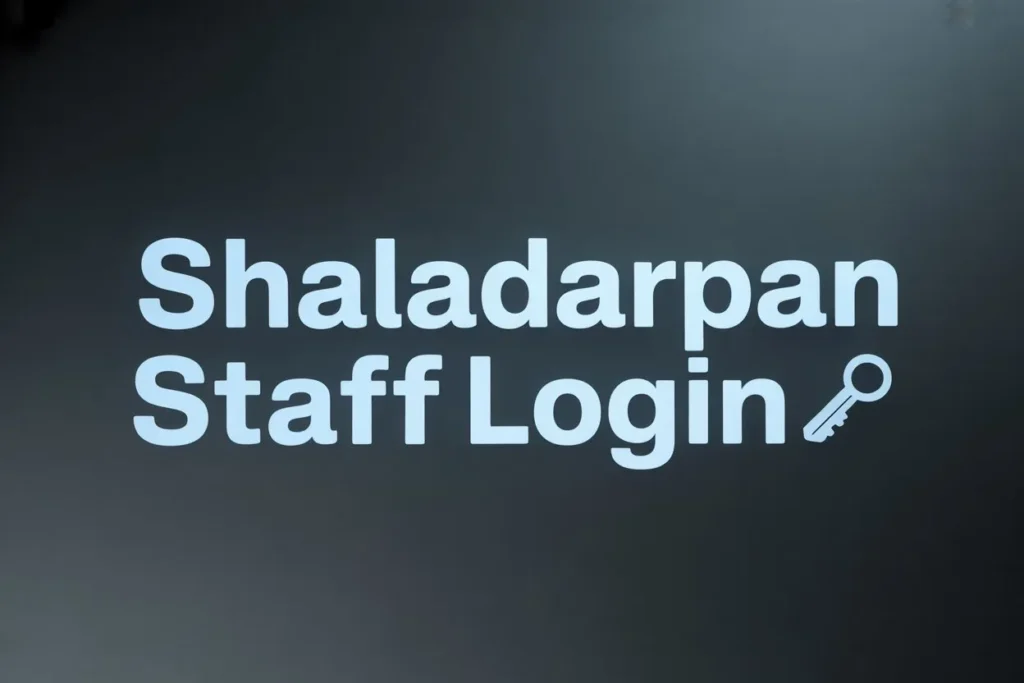Vellore Institute of Technology is known for its rigorous academics and dynamic campus culture, and at the heart of its digital experience is the VTOP login portal. This guide explains exactly how to perform the VTOP login, complete first-time setup, navigate essential modules, and resolve common login challenges so academic life runs smoothly.
What Is VTOP and Why It Matters
VTOP (VIT on TOP) is the unified online portal used by students, faculty, parents, and alumni to manage academics, research, and support services at VIT. From registering for courses and downloading hall tickets to checking attendance and results, nearly every core academic action requires a successful VTOP login. The portal is role-based, which means the interface adapts to the user type—Student, Employee, Parent, or Alumni—and provides modules relevant to that role. The “Spotlight” area on the home page often highlights important links and updates such as forms, guidelines, and student council notices that change with the academic calendar.
Official Access Points for VTOP Login
For the Vellore campus, the primary entry points are the official domains. Always ensure the URL is an official subdomain before entering credentials. A dedicated login page is also provided with options to recover a forgotten password or user ID. These official entry points are designed for secure authentication and should be bookmarked for quick access. Using only official links minimizes the risk of phishing or credential compromise.
First-Time Setup for Freshers
For freshers at Vellore, the onboarding starts at the Freshers Portal. Use the 10-digit Application Number as the username and the Date of Birth in ddmmyyyy format as the initial password. After authenticating, complete the onboarding steps in order: first create or complete the student profile, then generate the VTOP user login, and finally sign in to the VTOP portal. This process formalizes the transition from applicant to enrolled student and ensures the right credentials are created for the VTOP login and other campus services.
Some campuses publish detailed guides. For example, Chennai’s step-by-step onboarding outlines verifying via mobile OTP on the Freshers portal, retrieving temporary password information, and then using the campus VTOP link to log in. After the first VTOP login, students can navigate to My Info → Your Credentials to view or retrieve official institute email credentials, which are often necessary for verification and OTP workflows across services.
Also Read – Telangana Encumbrance Certificate: Online EC, Forms 15/16 Guide
Standard VTOP Login Steps
The standard login flow is straightforward once the account is created. First, open the correct campus VTOP link and complete any on-page verification, such as a captcha or expression check. Next, enter the registration ID or issued username and the set password exactly, respecting case sensitivity. If credentials are lost or expired, use the on-page Forgot Password or Forgot User ID links to start the recovery flow via email or OTP. On a successful first login, change the default password immediately and set up recovery details and security questions to avoid future lockouts.
Key Navigation Tips After VTOP Login
After the VTOP login, the dashboard provides the most relevant modules for the current term. Begin by scanning the announcements or Spotlight area for urgent forms, guidelines, or timelines tied to course registration, re-registration, examination schedules, or compliance tasks. Student menus typically expose attendance, courses, registration slots, exam hall tickets, results, and feedback forms. Completing feedback is often a prerequisite for viewing certain academic outputs, so schedule time to submit it promptly. In some campus interfaces, institute email credentials can be found under My Info → Your Credentials. Make it a habit to review this area early, as official email is frequently used for OTPs, alerts, and verification.
Course Registration and Exam Essentials
Course registration windows are time-bound and appear within the portal with explicit opening and closing times. Check the registration slot details ahead of time and add reminders to avoid missing electives or core sections. Before an examination cycle, use the VTOP login to download the hall ticket and confirm venue and timing. It is good practice to verify personal details and course mapping well before exams to avoid last-minute discrepancies. When results are published, the same VTOP interface provides grade cards, and in some cases, options for re-evaluation requests within a defined window.
Managing Attendance, Assignments, and Academic Progress
Consistent monitoring of attendance on VTOP prevents unpleasant surprises later in the term. Modules often allow viewing attendance percentages by course and date-wise breakdowns. Faculty may also post assignments and assessments that reflect into internal marks; tracking these ensures continuous evaluation is transparent. For any anomalies—such as missing attendance updates after a legitimate session—document specifics and reach out to the course instructor through official channels, citing the dates and session details.
Using Services and Requests within VTOP
Beyond core academics, VTOP commonly hosts forms and service modules relevant to student life: hostel requests and approvals, day scholar applications, consent forms for internships, or external participation permissions. Periodically review forms and guidelines to stay compliant with administrative processes. If a campus runs placement or internship workflows through VTOP or an integrated portal, those modules will appear in the student role’s interface during the appropriate season.
Parent and Guardian Access
For parents, VTOP provides a role-based interface that allows monitoring academic progress, updates, and notices. Parents should use the officially designated login area and follow campus instructions for credentials. If access needs setup or recovery, the same principles apply: verify the official URL, use recovery options when available, and coordinate with campus support if credentials were never provisioned.
Common VTOP Login Issues and How to Fix Them
One of the most frequent first-time obstacles is incorrect password format on the Freshers portal. The initial password is the Date of Birth in ddmmyyyy format, and it must be typed without separators. Ensure the application number is correct and matches the campus intake. If the VTOP ID or credentials were not generated, complete all Freshers Portal steps first. For profile or registration number issues, admissions helpdesks typically assist based on program level, and finance helpdesks can resolve fee-payment blocks that might restrict portal progress.
When a password or user ID is forgotten, use the official Forgot Password or Forgot User ID links visible on the campus login page. These recovery flows rely on a registered email or OTP pathway; if the institute email is not yet provisioned, finish Freshers steps or escalate to the designated campus IT or software development cell listed in campus-specific instructions. For expression or captcha errors at login, refresh the page, try a different browser window, or clear cache and cookies. If login continues to fail despite correct credentials and verification, wait briefly in case of maintenance windows, then attempt again or contact support with a screenshot and timestamp.
Security and Good Practices for VTOP Login
Security begins with using only official VIT domains for the VTOP login and confirming the browser padlock and certificate. Avoid saving credentials on shared devices, and always log out after use in labs or public computers. After the first login, change the initial password to a strong, unique one and update recovery options. Bookmark the correct campus entry points and note the recovery pages for quick action if lockouts occur. For email-based OTP flows, ensure regular access to the registered email and keep secondary verification methods updated. These simple habits significantly reduce downtime when deadlines approach.
Campus-Specific Notes
While the overall VTOP login experience is unified, campuses sometimes vary in onboarding specifics. Vellore commonly uses the Freshers Portal with application number and Date of Birth for initial authentication, followed by VTOP user creation and first login. Chennai’s documentation clearly shows a mobile OTP-based step on the Freshers portal, and then points to a campus-specific VTOP link; after logging in, students can retrieve institute email credentials inside VTOP, which streamlines access to other services. Bhopal and AP mirror similar patterns with campus-hosted freshers pages and orientation timelines that include a VTOP training session, helping students complete setup in sync with induction.
Also Read – ShalaDarpan Staff Login: Register, Reset, Access
What to Do Right After Logging In
Right after a successful VTOP login, review the announcement area for anything time-sensitive, especially around registration, feedback, and exam cycles. Confirm personal details, course mapping, and attendance status early in the semester. Locate the hall ticket section well before exams and verify all data points. Set reminders for registration windows and feedback forms. If a module is unclear, check if the campus has posted guidance documents; many common tasks are summarized in campus PDFs or quick links embedded in the portal itself.
When and How to Escalate
If the Freshers Portal denies access despite the correct format and details, reach out to the admissions contacts listed in the portal instructions according to program level. If fee-related issues are blocking subsequent steps, email the finance helpdesk with relevant identifiers and screenshots. For persistent VTOP login errors that cannot be resolved via the recovery pages, contact the campus software development or IT cell as indicated in the instructions, including the exact URL used, the time of the attempt, the error message, and a redacted screenshot.
Conclusion
Mastering the VTOP login early ensures that critical academic tasks never slip through the cracks. Start with the Freshers Portal to generate credentials, then immediately secure the account after the first VTOP login by changing the password and setting up recovery options. Keep an eye on announcements, map registration timelines, download hall tickets on time, and complete feedback as required. Above all, rely on official links, bookmark the correct campus login pages, and use the built-in recovery and helpdesk channels to resolve issues quickly. With these practices in place, navigating VTOP becomes a dependable routine that supports academic progress throughout the year.
FAQs
Q1. What is VTOP and who can use it?
A. VTOP is VIT’s unified online portal that provides academic and administrative services to students, faculty, parents, and alumni. After a successful VTOP login, users can access role-specific modules like course registration, attendance, results, and announcements.
Q2. How do freshers complete first-time VTOP login?
A. Freshers start at the Freshers Portal using the 10-digit application number as the username and date of birth in ddmmyyyy as the initial password. After creating the VTOP user credentials, log in to the campus VTOP portal and immediately change the password.
Q3. What should be done if the VTOP password or user ID is forgotten?
A. Use the official “Forgot Password” or “Forgot User ID” links on the campus VTOP login page to recover credentials via registered email or OTP. If email isn’t provisioned yet, complete the freshers onboarding first or contact the designated helpdesk.
Q4. Why can’t the portal be accessed even with correct details?
A. Common reasons include using the wrong campus URL, incorrect date-of-birth format for first-time access, expired passwords, or captcha/expression validation failures. Try the correct campus link, recheck formats, clear cache, or use a different browser before retrying VTOP login.
Q5. What are best practices to keep a VTOP account secure?
A. Always use official campus domains for VTOP login, avoid shared device auto-saves, and log out after each session. Change the initial password on first login, keep recovery details updated, and bookmark the correct campus login and recovery pages.